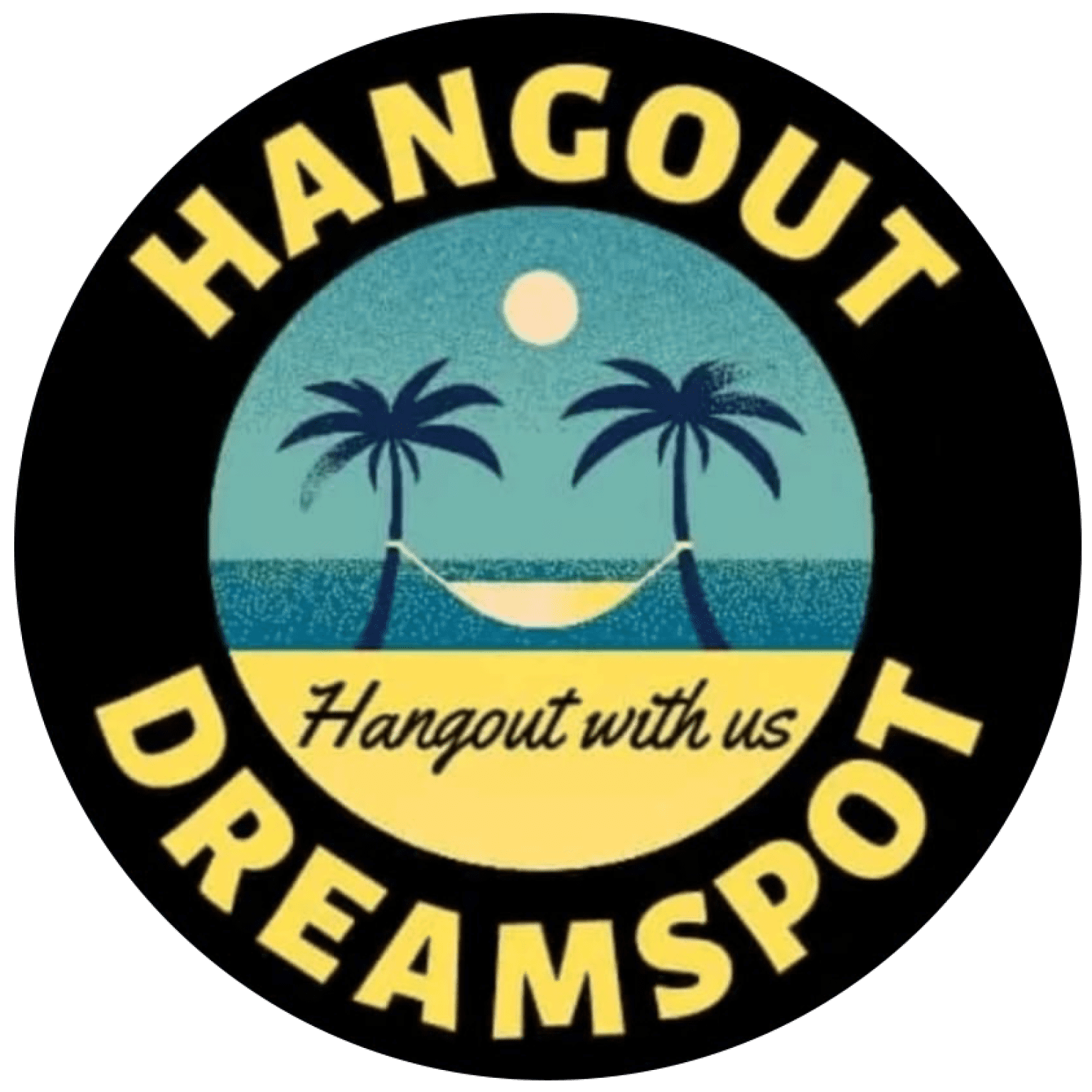Here’s a step-by-step guide to the Hangout Dreamspot booking process:
Step 1: Create an Account and Verify Identity
– Guests must create an account and verify their identity before booking a stay.
– Hangout Dreamspot verifies the identity of each guest and host to ensure trustworthiness.
Step 2: Search and Filter Listings
– Enter destination, dates, and number of guests, then click “Search”.
– Use filters like type of place, price, instant book, cancellation flexibility, and more to narrow down search results.
Step 3: View Listings and Photos
– Browse listings and view photos, description, house rules, amenities, and reviews.
– Check the cancellation policy and any additional fees.
Step 4: Send a Booking Inquiry or Request
– Send a booking inquiry to the host with questions or request to book.
– Hosts have 24 hours to respond to inquiries and may offer a pre-approval, special offer, or decline notification.
Step 5: Book Your Stay
– If the host accepts your request, you can book your stay.
– You’ll receive a confirmation email with details and a link to your itinerary.
Step 6: Check-In and Enjoy Your Stay
– Check-in at the designated time and enjoy your stay.
– Be sure to communicate with your host if you have any questions or concerns.
Additional Tips:
– Be sure to read and understand the host’s house rules and cancellation policy.
– Don’t hesitate to reach out to your host if you have any questions or concerns.
– Keep in mind that some hosts may require a security deposit or have additional fees.